Credit Card Processing Setup
Prior to processing Credit Cards or Pre-Authorized (ACH) payments in TRUX, there are steps to setting up a Gateway, Merchant Maintenance, Credit Card Types and Credit Card Payments which link Credit Card Types to TRUX Payment Types. See Also Related Topics.
A global payment process which uses a tokenization of credit cards is available and referred to as AMCS Pay. To explore this option, click here.
Prerequisite
-
Customer should be signed up with an authorization service that is compatible with our IBIZ program. The customer should pick a service from the list made available to them by TRUX. Check with your bank to make sure they will work with the authorization company.
-
Certain authorization companies will not be able to handle authorizations for customers who have Canadian addresses. Please make sure that the company you select for your authorization is able to handle your entire customer base.
-
Some Gateway companies do not allow transaction (payment) reversals. If this is a feature your company may need to provide, please make sure the Gateway you select will allow you to handle transaction reversals.
The Communication Setup
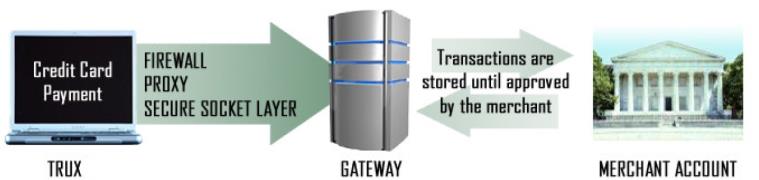
|
|
The gateway configuration is used to enter technical information. This information is required for connecting to the merchant account online. Compatible Gateway List.
Navigate To: System>Administration>Gateway Configuration
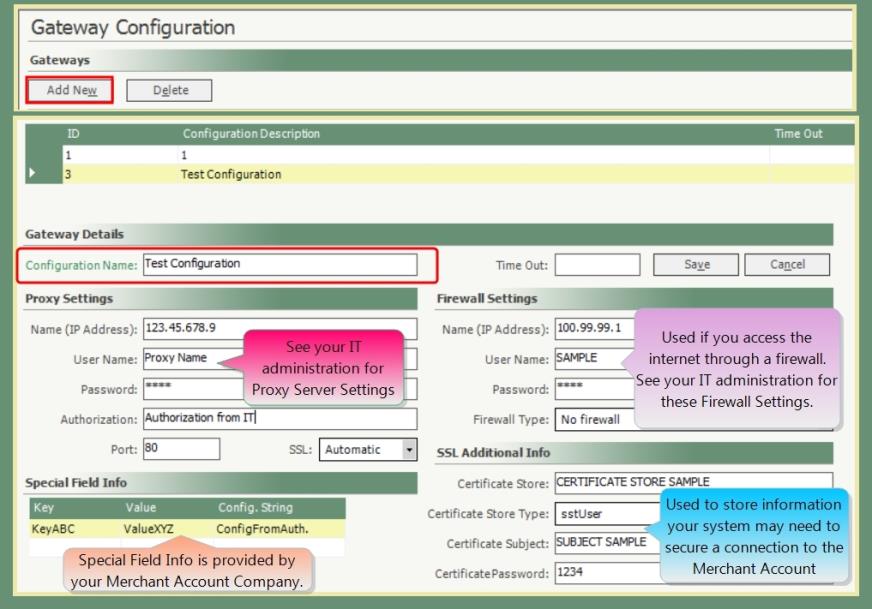
|
|
Merchant Maintenance is used to store the login information for you merchant account. The Gateway will use this information when communicating with the merchant.
Navigate To: System > Administration > Merchant Maintenance
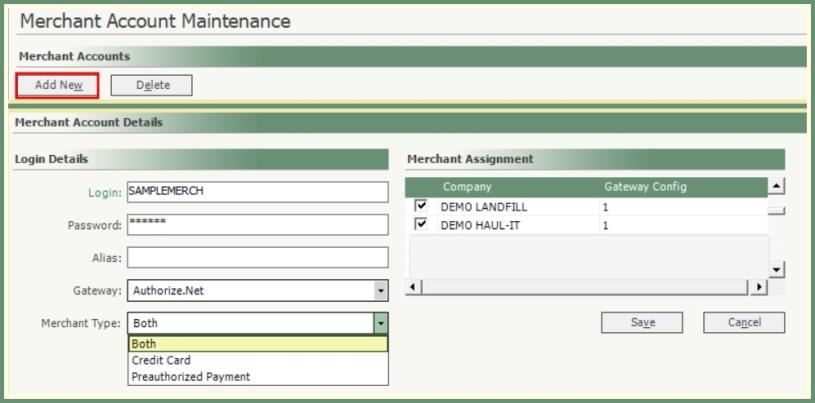
|
|
This table contains the different types of payments the merchant account will accept. These credit card types are pre-populated in the table. Additional card types can be added manually if needed.
Navigate To: System>Configuration>Code Tables>Credit Card>Credit Card Types
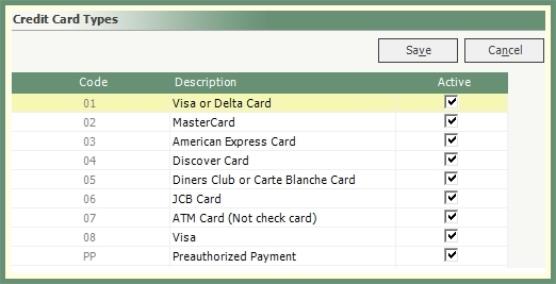
Credit Card Types are setup for you automatically within TRUX. If you need to add another credit card type, please follow these steps.----------> |
Manage Credit Card Type Table Add New
Modify
|
This table is used to define the links between the payment types in TRUX and the Credit Card Types used by the merchant accounts.
Navigate To: System>Configuration>Code Tables>Credit Card>Credit Card Payment
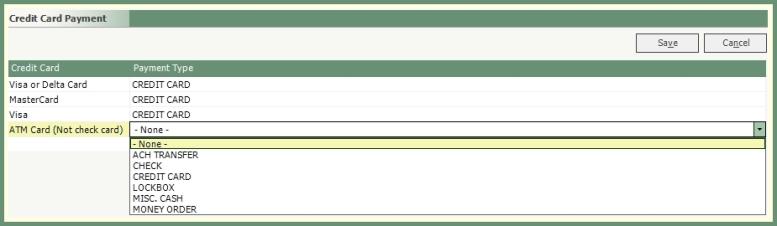
|
|
If your company will be charging a Credit Card Processing Fee, click here.